Bedroom Dj 002 - How to programmatically add cue points to your music collection
Automated cue points
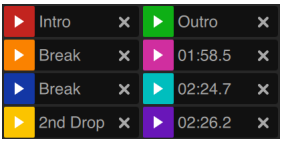
Bedroom Dj 002 - How to programmatically add cue points to your music collection
Originally I had intended to write this post quite some time ago and in the time since things have changed somewhat considerably, so I’m going to try to whip this one out. So what am I actually talking about?
For those of us who dj most of us should know what cue points are but lets start with a quick primer for anyone who may not know. A cue point is essentially a marker at a particular time stamp in the song where you may want to do something. It could be bringing in the next track, applying an effect or marking the rise or fall in a track. There are lots of different ways you can or could use them. By default Rekordbox will try to give you a freebie and add the first cue point to the begining of the track for you. Some of the times it gets it dead on other times not so much. So what does a default track look like with the Rekordbox inserted cue look like vs one with multiple cue points
Default Rekordbox Cue Point

Mixed in Key Cue Points

At a quick glance after having seen the above you may be starting to realize that adding cue points to all of your dj collection might be quite the pain. Now there is certainly something to be said for taking the time and hand setting every cue point to just the way you want to use them and if your getting ready for a live gig that is certainly not a bad consideration. With that being said though, most of us just want to play the music so how do we improve our collection with accurate and usable cue points 95% of the time without spending a lifetime to manually set them all? Thats right we are going to programmatically set them using audio fingprinting to the most common places someone might want them.
A few notes at this time. While it would be really nice if Rekordbox supported multiple cue point sets per track but at this time they do not. So assume we run the programmatic cue process but then want to change all the cue points for a particular set. In order to do this you can a) delete all the existing cue points on a given track and manually reset them but they are that way untill you manually do it again or b) add a copy of the track in question to your library and manually set the cue points different on the second track. I know this causes collection bloat but at this time its what is supported. Next to my statement at the top about how things have changed since I considered writing this post. When I first thought about writing this I was on Rekordbox v5 and using an additional tool called Mixed in Key v9 (MiK). Neither one of these supported programmatic cue setting so I discovered a very useful tool called Reck. But now I have since upgraded to Rekordbox v6 and Mixed in Key v10 (MiK) and Mixed in Key v10 (MiK) fully supports exporting its fingerprinted cue points to Rekordbox.
So how does this actually work? A bit of a technical deep dive here is that Rekordbox keeps all of your track info, time stamps, cue points, notes, key, bpm, ect in an xml file. What this translates to is if you open your rekordbox.xml (which probably lives in your Documents folder) is that if you can pick out the pattern of how cue points are set on a track in the file you could in theory manually edit this file and add cue points to your tracks that way. I’ve included a track example from the xml below and the element POSITION_MARK is marking a cue point.
<TRACK TrackID="248143132" Name="In Euphoria We Rise (Progressive Mix)"
Artist="Aurosonic & Stine Grove" Composer="" Album="" Grouping=""
Genre="Trance / Progressive" Kind="AIFF File" Size="91575354"
TotalTime="518" DiscNumber="0" TrackNumber="0" Year="2020" AverageBpm="125.00"
DateAdded="2021-09-04" BitRate="1411" SampleRate="44100" Comments="1A - Energy 6"
PlayCount="1" Rating="0" Location="file://location/song.aiff"
Remixer="" Tonality="01A" Label="Aurosonic Music (RazNitzanMusic)"
Mix="">
<TEMPO Inizio="0.158" Bpm="125.00" Metro="4/4" Battito="3"/>
<TEMPO Inizio="262.717" Bpm="125.00" Metro="4/4" Battito="2"/>
<POSITION_MARK Name="Cue 1" Type="0" Start="1.118" Num="-1"/>
<POSITION_MARK Name="Cue 2" Type="0" Start="31.838" Num="-1"/>
<POSITION_MARK Name="Cue 3" Type="0" Start="62.558" Num="-1"/>
<POSITION_MARK Name="Cue 4" Type="0" Start="123.998" Num="-1"/>
<POSITION_MARK Name="Cue 5" Type="0" Start="231.518" Num="-1"/>
<POSITION_MARK Name="Cue 6" Type="0" Start="262.238" Num="-1"/>
<POSITION_MARK Name="Cue 7" Type="0" Start="369.757" Num="-1"/>
<POSITION_MARK Name="Cue 8" Type="0" Start="385.117" Num="-1"/>
<POSITION_MARK Name="Cue 1" Type="0" Start="1.118" Num="0" Red="40" Green="226"
Blue="20"/>
<POSITION_MARK Name="Cue 2" Type="0" Start="31.838" Num="1" Red="40" Green="226"
Blue="20"/>
<POSITION_MARK Name="Cue 3" Type="0" Start="62.558" Num="2" Red="40" Green="226"
Blue="20"/>
<POSITION_MARK Name="Cue 4" Type="0" Start="123.998" Num="3" Red="40" Green="226"
Blue="20"/>
<POSITION_MARK Name="Cue 5" Type="0" Start="231.518" Num="4" Red="40" Green="226"
Blue="20"/>
<POSITION_MARK Name="Cue 6" Type="0" Start="262.238" Num="5" Red="40" Green="226"
Blue="20"/>
<POSITION_MARK Name="Cue 7" Type="0" Start="369.757" Num="6" Red="40" Green="226"
Blue="20"/>
<POSITION_MARK Name="Cue 8" Type="0" Start="385.117" Num="7" Red="40" Green="226"
Blue="20"/>
</TRACK>
<TRACK TrackID="187071686" Name="Your Mind (Extended Mix)" Artist="Cosmic Gate"
Composer="" Album="" Grouping="" Genre="Trance / Progressive"
Kind="AIFF File" Size="79103950" TotalTime="448" DiscNumber="0"
TrackNumber="0" Year="2020" AverageBpm="128.00" DateAdded="2021-09-04"
BitRate="1411" SampleRate="44100" Comments="1A - Energy 7"
PlayCount="0" Rating="0" Location="file://location/song.aiff"
Remixer="" Tonality="01A" Label="Wake Your Mind Records" Mix="">
<TEMPO Inizio="0.097" Bpm="128.00" Metro="4/4" Battito="1"/>
<POSITION_MARK Name="Cue 1" Type="0" Start="0.097" Num="-1"/>
<POSITION_MARK Name="Cue 2" Type="0" Start="60.097" Num="-1"/>
<POSITION_MARK Name="Cue 3" Type="0" Start="105.097" Num="-1"/>
<POSITION_MARK Name="Cue 4" Type="0" Start="165.097" Num="-1"/>
<POSITION_MARK Name="Cue 5" Type="0" Start="195.097" Num="-1"/>
<POSITION_MARK Name="Cue 6" Type="0" Start="240.097" Num="-1"/>
<POSITION_MARK Name="Cue 7" Type="0" Start="292.597" Num="-1"/>
<POSITION_MARK Name="Cue 8" Type="0" Start="367.597" Num="-1"/>
<POSITION_MARK Name="Cue 1" Type="0" Start="0.097" Num="0" Red="40" Green="226"
Blue="20"/>
<POSITION_MARK Name="Cue 2" Type="0" Start="60.097" Num="1" Red="40" Green="226"
Blue="20"/>
<POSITION_MARK Name="Cue 3" Type="0" Start="105.097" Num="2" Red="40" Green="226"
Blue="20"/>
<POSITION_MARK Name="Cue 4" Type="0" Start="165.097" Num="3" Red="40" Green="226"
Blue="20"/>
<POSITION_MARK Name="Cue 5" Type="0" Start="195.097" Num="4" Red="40" Green="226"
Blue="20"/>
<POSITION_MARK Name="Cue 6" Type="0" Start="240.097" Num="5" Red="40" Green="226"
Blue="20"/>
<POSITION_MARK Name="Cue 7" Type="0" Start="292.597" Num="6" Red="40" Green="226"
Blue="20"/>
<POSITION_MARK Name="Cue 8" Type="0" Start="367.597" Num="7" Red="40" Green="226"
Blue="20"/>
</TRACK>
DISCLAIMER: I do not recommend trying to manually edit the rekordbox.xml. If you do attempt to manually edit it please make sure you have a backup. While it is technically possible to do it is very error prone and you dont want to mess up your dj collection.
One more note before I finish describing the process, once a track is in Rekordbox its name can not be changed or Rekordbox will forget where that track lives. This is super annyoing but it is what it is but its important to note before we start as tracks will be renamed as part of this process. Additionally, wether or not you are using Reck or MiK I am still assuming you have Mik and its associated tool Platinum Notes (Platinum Notes is used to improve the audio quality of your tracks by fixing clipping and incresing or decreasing the voluming in select areas for a pleasurable play back experience.)
Set Cue Points with ReCK
- Make sure your music files are named the base way you want, in my case like follows Artist - Track Name.fileType
- Open Platinum Notes
- Platinum Notes is configurable where you want the files saved to
- Add your tracks to PN and let it do its thing
- Note: All tracks will have
_PNadded to the track name - this sadly is not configurable, hence why it is imporant to do this prior to adding your tracks to Rekordbox
- Note: All tracks will have
- Open Mixed in Key
- Mixed in Key is configurable
- Set that you want tracks prepended with the track key, bpm, and energy level
- Once PN has completed is process high light all the tracks and drag them over to Mixed in Key
- Once tracks are in mixed in key let it do its thing
- At this point MiK will determine the key of the track and will rename the tracks again to how you have MiK configured.
- In my case trackKey - bpm - Artist - Track Name_PN.fileType
- At this point go ahead and import the tracks into recordbox
- I recommend importing all the new tracks to a specific playlist so they are easy to find and review
- Once tracks are imported allow Rekordbox to attempt to set the initial cue point and analyize the phrase - DO NOT LET REKORDBOX ANALYIZE THE KEY, as it will mess up the work the MiK did
- Once the tracks are imported and RB analysis is complete manually review all the imported tracks and check that your beat grids are correct and that the first cue point was set correctly on the first beat of the track.
- Now select File > Export Collection in xml > name the file lowercase rekordbox.xml
- When asked to overwrite say yes
- What you have just completed is making sure that no file renames are necessary and everything in RB is good to go and you have made certain all new tracks have been exported to the xml file meaning we are now ready to programmatically set our cue points
-
TODO
- Reopen RB
- On the left hand navigation refresh and expand
rekordbox.xml - Scroll down till you see ReCK playlist
- Select all the tracks in the playlist and tell them to
Import to collection - When it says the tracks are already in the collection and asks if you still want to import them say yes.
- Go view your playlist of new tracks and all the tracks should now have cue points
- Now go File > Export Collection in xml > name the file lowercase rekordbox.xml one more time to ensure everything is updated and sticks
- When asked to overwrite say yes
Set Cue Points with Mixed in Key
- Make sure your music files are named the base way you want, in my case like follows Artist - Track Name.fileType
- Open Platinum Notes
- Platinum Notes is configurable where you want the files saved to
- Add your tracks to PN and let it do its thing
- Note: All tracks will have
_PNadded to the track name - this sadly is not configurable, hence why it is imporant to do this prior to adding your tracks to Rekordbox
- Note: All tracks will have
- Open Mixed in Key
- Mixed in Key is configurable
- Set that you want tracks prepended with the track key, bpm, and energy level
- Once PN has completed is process high light all the tracks and drag them over to Mixed in Key
- Once tracks are in mixed in key let it do its thing
- At this point MiK will determine the key of the track and will rename the tracks again to how you have MiK configured.
- In my case trackKey - bpm - Artist - Track Name_PN.fileType
- At this point go ahead and import the tracks into recordbox
- I recommend importing all the new tracks to a specific playlist so they are easy to find and review
- Once tracks are imported allow Rekordbox to attempt to set the initial cue point and analyize the phrase - DO NOT LET REKORDBOX ANALYIZE THE KEY, as it will mess up the work the MiK did
- Once the tracks are imported and RB analysis is complete manually review all the imported tracks and check that your beat grids are correct and that the first cue point was set correctly on the first beat of the track.
- Now select File > Export Collection in xml > name the file lowercase rekordbox.xml
- When asked to overwrite say yes
- What you have just completed is making sure that no file renames are necessary and everything in RB is good to go and you have made certain all new tracks have been exported to the xml file meaning we are now ready to programmatically set our cue points
- Shut down RB
- From inside MiK, right click and
Export Cue Points- I always do this twice
- Reopen RB
- On the left hand navigation refresh and expand
rekordbox.xml - Scroll down till you see MiK playlist
- Select all the tracks in the playlist and tell them to
Import to collection - When it says the tracks are already in the collection and asks if you still want to import them say yes.
- Go view your playlist of new tracks and all the tracks should now have cue points
- Now go File > Export Collection in xml > name the file lowercase rekordbox.xml one more time to ensure everything is updated and sticks
- When asked to overwrite say yes
Notes
On occasion Platinum Notes will mess up a track bad as in either the volume is bizarely low or the track starts off fine then becomes mono part way through. If this happens just run the original track through PN again, listen and make sure its ok, then repeat the process above.
I believe the above captures all the steps of how to programmatically add cue points to get you playing music faster. If you believe I missed any steps please let me know (I know I have a TODO in for ReCK as its been a minute and I need to refresh myself - I will fix that in a few days). I hope this is helpful to beginner djs who want to save some time and improve there music collections.